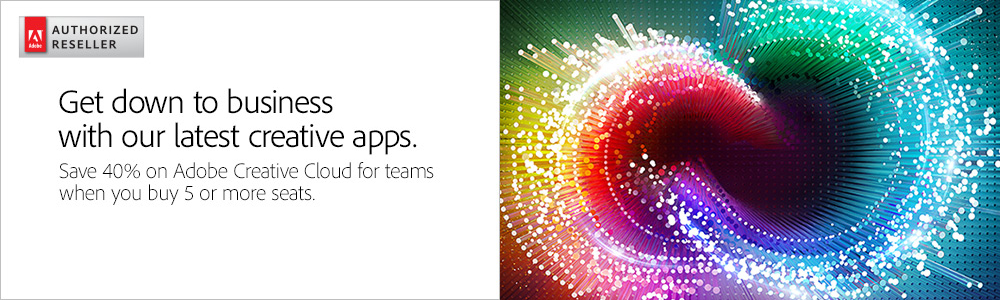Adobe Creative Cloud for teams
Ready to sign up for
Adobe Creative Cloud for teams?
Contact a representative.
800.800.4239
Mon-Fri 7am-7:30pm CT
Answer within 2 hours.
Mon-Fri 7am-6pm CT
| Overview | How to Buy | What's New | CS6 Comparison |
| IT Benefits | Plans | FAQ & Common Concerns | Customer Stories |
Everything your business needs to do its best work.
With Creative Cloud for teams, creative professionals in small and medium-sized businesses get access to all of Adobe's latest apps so they can create and collaborate seamlessly. And group administrators get the control they need for easy deployment and seat management.
Why Creative Cloud for teams?
Built for businesses, Creative Cloud for teams gives you the latest tools for creating on your desktop and mobile devices; expert training; and better ways to work together. Get all these benefits—plus easy purchasing and deployment—when your business makes the move from Creative Suite to Creative Cloud for teams.
Hundreds of new features added since CS6. And you're always up to date.
With Creative Cloud for teams, you get the latest features as soon as they're released. Since CS6, we've added 1,000 features in Creative Cloud to improve productivity, make everyday tasks easier, support the latest standards and hardware, and help you create even more amazing work.
A frictionless workflow between desktop and mobile.
New Adobe mobile apps extend the power of your desktop apps to your devices and tightly integrate with them to help your team members be creative anywhere. Plus new services like Creative Cloud Libraries enable a seamless workflow so team members can create across desktops and devices.
Lower up-front costs.
Lower your business's up-front costs, reduce compliance concerns, and ensure that your creative and marketing teams always have the most up-to-date tools.
Created for evolving teams.
The Admin Console makes it easy for IT to add or reassign seats anytime with just a few clicks. Billing catches up at your next payment cycle. Deploy apps and updates your way—either handle it centrally or let users install as needed. Users can start downloading and using apps immediately.
Secure cloud storage and team collaboration.
Get 100GB per user of secure cloud-based storage to collaborate and share files and folders—all accessible from your desktop, smartphone, or tablet. Maintain version control, stay on top of changes, and collaborate more seamlessly.
Training for success.
Creative Cloud for teams includes access to hundreds of video tutorials for a range of skill levels. Users can view them in a browser, on an iPad, or even in desktop apps like Photoshop CC and Illustrator CC to get the know-how they need for the project at hand.
Free access to curated assets.
Access over 30,000 high-quality, curated assets absolutely free in CreativeCloud Market. Need a layout or wireframe? A pattern or background? Find it, download it, and start designing.
What's Included
Adobe creative tools
The world's best desktop applications for photography, video, audio, and design.
Edge Tools & Services
Tools and services for web designers and web developers to create beautiful, modern web pages and mobile apps.
Exclusive Features
Creative Cloud for teams members get exclusive features and benefits.
Centralized administrative tools
Easily add, track, and reassign both Complete and Single-App seats of Creative Cloud for teams across your organization through the intuitive Admin Console.
Creative Cloud Packager
Centrally deploy and update all of the Creative Cloud apps, or a customized subset, across your organization using Creative Cloud Packager. Or enable users to install and update apps on their own. Learn more by reading the Creative Cloud Packager FAQ.
Cloud storage
Get 100GB of file storage with the Creative Cloud for teams Complete plan or get 20GB with the Single-App plan.
Expert support
With the Complete plan, each member of your team gets two one-on-one sessions per year with an Adobe product expert (plus free getting-started support).
Other Services
Online services for creating, collaborating, and connecting with the creative community.
Mobile app integration
System Requirements
Creative Cloud system requirements vary by application.
View full list of requirements »How to buy
Adobe Creative Cloud for teams is purchased through Adobe's Value Incentive Plan (VIP) licensing program. With handy administrative tools for both resellers and administrators, VIP offers a streamlined way to purchase, renew, and manage Creative Cloud licenses. And VIP offers volume discounts on purchases or renewals of 50 or more seats.
To join VIP and start using Creative Cloud for teams today, contact a sales representative.
How VIP works
Enroll
Joining VIP is simple and takes just a few steps:
Contact a sales rep to set up a VIP membership. Your sales rep will ask for the following information:
- Market segment (commercial or government)
- Organization name
- Address
- Your name
- Your email address
You will receive an email from Adobe asking you to read and accept the VIP terms and conditions.
Once the terms and conditions are accepted, you will be assigned a VIP number that gives your organization access to the Admin Console. You have immediate access to download and install Creative Cloud software. Team members can start using the applications right away, but payment must be received within 30 days for the software to continue to work.
Add seats
During the year, you can deploy more seats as needed through the Admin Console. New users have access to Creative Cloud right away, but a PO must be issued within 30 days. New seats added during the membership term are prorated, so they expire at the same time as the first seats that were purchased under the new membership. That means all seats can be renewed at the same time.
Renew
Creative Cloud memberships are renewed annually. You are eligible to renew from 30 days before your anniversary date until 30 days after your anniversary date. Simply contact your sales rep to renew all or some of your Creative Cloud for teams seats for another year.
To learn more about VIP, read the VIP program guide.
What's New
Adobe Creative Cloud for teams continues to deliver on its promise of constant innovation. The latest updates to the 2014 release bring cutting-edge new ways to capture inspiration and share creative assets seamlessly between desktop and mobile apps. Creative Cloud for teams offers hundreds of features that are not available in Creative Suite, including countless improvements that make everyday tasks easier and faster. And best of all, these upgrades are automatically included in your ongoing membership at no additional cost.
Here are just some of the latest features that have been added to Creative Cloud for teams.
Added October 2014
Creative Cloud Libraries
Now your creative team can create and use assets effortlessly across your favorite desktop and mobile apps in one connected workflow. With Creative Cloud libraries, you can access creative assets such as images, colors, text styles, and brushes from within both Illustrator and Photoshop, from mobile apps such as Sketch, from your browser via CC Assets, or from your local desktop. You can reuse these elements across projects without worrying about converting them to the right format because CC libraries takes care of the conversions for you. Even share your library with your team to keep projects in sync.
Adobe Photoshop CC
Easily use your Photoshop assets (such as colors, text styles, brushes, images, and graphics) in other Adobe desktop apps like Illustrator and in Adobe mobile apps such as Sketch, Draw, Line, and Photoshop Mix. And re-use assets from those apps in your Photoshop projects with Creative Cloud Libraries. Take advantage of Extract to define and package optimized assets for the web from individual layers or layer comps. Work more efficiently with improved guides that let you create multiple guides at once instead of having to create and drag them one by one. You can even save guide configurations as a preset to reuse on other projects.
Adobe Illustrator CC
Organize creative assets, such as colors, type styles, brushes, and graphics, and automatically sync them to Creative Cloud, so you can access them whenever and wherever you need them with Creative Cloud Libraries. Draw and edit paths fast with the new Curvature tool, which was designed to work with a pen and tablet as well as a mouse or touchpad. Click to place points, and see the drawing curve around the points dynamically. Double-click to create corner points for straight lines. Even edit paths while drawing. And create on the go with the Touch workspace, designed for Windows 8 tablets.
Adobe Muse CC
Place or copy/paste scalable vector graphics in Adobe Muse with new SVG import. Maintain consistent text across multiple instances on desktop, tablet, and smartphone versions of your site with reusable text and content tagging. Then you can edit it once and see it updated everywhere. And new Secure FTP support lets you publish to third-party FTP sites more securely for hosts using SFTP or FTPS.
Adobe InDesign CC
Extract a color theme from any object in an InDesign layout. Themes can be added to the Swatches panel for future use and synced to Adobe Color for use in other Adobe desktop and mobile apps. Create more dynamic fixed layout digital books with more options for adding interactivity and animation, including buttons, hyperlinks, native animation and slideshows. And easily preview your fixed layout EPUB in InDesign to check interactivity and animations before exporting.
Adobe Premiere Pro CC
Simplify media management in large projects by building new bins automatically based on searches within your project, including new advanced Timeline searches. Streamline your workflow for large projects with mixed formats. Easily move all relevant files in projects and sequences to reduce your content based on user-defined preferences. And open new projects while working on the current one to bring all your content together in one workspace.
Adobe After Effects CC
The After Effects user interface has been updated to work with HiDPI monitors, including Mac Retina displays and Windows 8.1. New customization options offer simplified, task-focused workspace layouts. Work with 3D elements faster with Cineware 2.0, along with CINEMA 4D R16 compatibility and improved layer support. Collaborate on compositions and productions with other After Effects artists without having to adhere to a particular naming convention or worry about where things are stored. And streamline remote workflows with version tracking and project sharing.
Adobe Dreamweaver CC
New Extract integration helps you build mobile and desktop sites from a Photoshop comp directly within Dreamweaver. Edit and preview websites faster than before with improved Live View editing capabilities such as contextual menus, an insert panel, keyboard shortcuts, and a new HTML tag editor. And use Live Guides to Place, arrange, rearrange, and insert HTML elements in your document.
Adobe Flash Professional CC
Publish fully interactive animations with scripting and audio to the Web Graphics Library (WebGL) format. Create custom brushes that can be saved with other brushes and made available across multiple computers with the Sync Settings feature in Creative Cloud. And import external SWFs into your projects as assets.
New mobile apps and much more
The latest updates bring a host of innovations to the entire Creative Cloud ecosystem. New mobile apps Shape, Color, and Brush bring the power of the desktop to devices. Enhancements to familiar apps such as Sketch, Line, Draw, Photoshop Mix, and Lightroom mobile continue to refine the creative workflow. And now you can scout top talent in Behance with Talent Search. With Creative Cloud for teams, your mobile apps, desktop apps, and online services all work seamlessly together in one connected workflow.
Comparison with Creative Suite 6
Creative Cloud for teams is a completely new way to think about software. Creative Suite is perpetual software that offers a specific combination of applications with finite feature sets. But a Creative Cloud membership offers an ecosystem of desktop apps, mobile apps, online services, and collaboration tools that not only connect your creative workflows but continue to add ongoing value through continuous innovation. This document provides a comprehensive comparison of a Creative Cloud for teams membership vs. traditional Creative Suite software.
| Consideration | Creative Cloud for teams | Creative Suite 6 |
|---|---|---|
Pricing |
Purchased via annual subscription Upgrade price
List price
|
Purchased via perpetual license
|
Product |
|
|
Services |
|
|
Support |
|
|
Budgeting |
|
|
License Management |
|
|
Deployment |
|
|
New Features
The chart below highlights a sampling of the new features that have been added to your favorite creative apps since CS6 was released. These new features are available only in Creative Cloud. Since its launch more than two years ago, CS6 has not added any new features while the Creative Cloud has added over 500 new features.
| Application | New Features |
|---|---|
|
Photoshop |
|
|
Illustrator |
|
|
InDesign |
|
|
Premiere Pro |
|
|
After Effects |
|
|
Acrobat XI |
|
|
Dreamweaver |
|
|
Flash Professional |
|
|
Adobe Muse |
|
|
Lightroom 5 |
|
|
Edge Animate |
|
|
Edge Reflow |
|
|
Edge Code |
|
|
Edge Inspect |
|
Creative Cloud for teams makes business sense
Adobe Creative Cloud for teams is about more than just delivering the best creative software in the world. It's also about simplifying your organization's license management and maximizing your software investment. With Creative Cloud for teams, you can leverage centralized administrative tools that make it easy to purchase, deploy, and manage Creative Cloud along with the changing needs of your team.
Simplified license management
Get the best of both worlds with flexible and simple software deployment and management.
- Easily add, assign, and re-assign seats; monitor storage; and more.
- Get immediate access to software, even while your order is still processing.
- Manage all Complete and Single-App seats together under one membership agreement.
Centralized deployment
Deploy and update Creative Cloud for teams centrally, or allow users to manage apps and updates on their own—the choice is yours.
- Package all Creative Cloud applications (or a customized subset) and deploy across your organization.
- Install updates centrally whenever it is convenient for you.
- Ensure version parity across desktops.
See how much deployment time
G-Men Media saves with Creative Cloud for teams.
Lower software costs
Take advantage of annual plans that give users access to all Creative Cloud tools or a single application of their choice, plus all feature updates, at no additional cost.
- Reduce upfront costs.
- Get the entire collection of Creative Cloud tools or a single application at a fraction of the upfront cost of purchasing perpetual licenses.
- Add or re-assign seats when needed.
- Lower IT costs by managing just one membership per user instead of tracking multiple software apps, versions, and serial numbers across your organization.
Find out how Creative Cloud for teams reduces G-Men Media's bottom line.
Hassle-free compliance
Avoid the headache of tracking and managing who's using what software in your organization.
- Manage risk by ensuring across-the-organization compliance.
- Keep track of the seats you added, who's using them, and when they were purchased.
- Assigned seats ensure usage rights.
Reliable data security
Creative Cloud for teams is built on a trusted platform and delivers industry-standard security and encryption technology to help protect your organization's data and systems.
- Adobe uses industry-leading security engineering processes and the latest technology to help ensure online security.
- Creative Cloud leverages firewall protection, intrusion detection systems, SSL encryption, and proprietary protocols to help secure your important information.
- Hosting facilities for Creative Cloud services are protected by multiple layers of physical security.
Plans
Adobe offers two Creative Cloud for teams plans. The Complete plan includes everything Creative Cloud has to offer—including all the latest CC desktop apps and exclusive features like 100GB of cloud storage and expert support. But if your work is specialized and you only need one CC product such as Photoshop CC or Illustrator CC, the Single-App plan gives you access to one CC desktop app, along with 20GB of cloud storage, Behance ProSite, and access to Adobe Typekit.
Both plans are managed through the easy-to-use web-based Admin Console, so administrators can easily add, track, and reassign seats across their organization—whether Complete or Single-App—under one membership agreement and renew all seats on the same anniversary date.
Complete plan
The Complete plan offers customers the very latest Creative Cloud desktop apps, services, and business features they need to create their best work and collaborate with their peers.
What's included:
- All the Adobe CC desktop apps as well as Acrobat and Lightroom and access to all updates and new features as soon as they are available
- 100GB of cloud storage for file sharing and collaboration
- Adobe expert support, including two one-on-one sessions with an Adobe product expert per year
- Access to Creative Cloud services, such as Story CC, Behance ProSite, Typekit, and CC Market
- A centralized Admin Console to easily add, track, and reassign licenses
- Creative Cloud Packager for centrally deploying all Creative Cloud desktop apps, or a customized subset, across your organization
Ideal for organizations that:
- Have team members who use more than one Adobe product and want access to the latest features
- Want the widest variety of tools and services to create their best work
- Create engaging experiences for the desktop as well as mobile devices such as the iPad
- Need the latest publishing services, such as PhoneGap Build
Single-App plan
The Single-App plan is a good offering for customers who are primarily using only one product in their creative workflow but want to experience Creative Cloud and need to remain competitive by having access to the latest and greatest features.
What's included:
- One CC desktop app of your choice (excluding Acrobat and Lightroom) as well as all updates and new features as soon as they are available
- Access to all other CC desktop apps as a free 30-day trial
- 20GB of cloud storage for file sharing and collaboration
- Access to Behance ProSite to publish work to the world's leading creative community
- Access to Adobe Typekit, enabling you to use a growing library of fonts in desktop apps and on websites
- A centralized Admin Console to easily add, track, and reassign licenses across the organization
Ideal for organizations that:
- Have team members who only use one Adobe product and do not require the entire set of desktop tools
- Have a mixed environment with a need for the Complete plan in some areas of the business and the Single-App plan in other business areas
- Want to try Creative Cloud for teams, including the business features, but do not have the budget or are not ready to commit to the Complete membership
What features are included in the Complete plan vs. the Single-App plan?
| Creative Cloud for teams features | Complete | Single App |
| Access to all CC desktop apps, including new features as soon as they are available | X | |
| Access to one CC desktop app of your choice, including new features as soon as they are available | X | |
| Cloud storage for file sharing and collaboration | 100GB | 20GB |
| Access to Behance ProSite to publish work to the world's leading creative community | X | X |
| Access to Typekit, a growing library of desktop and web fonts | X | X |
| Centralized Admin Console to easily add, track, and reassign licenses | X | X |
| Creative Cloud Packager to centrally deploy all CC apps or a customized subset across the organization | X | X |
| Two one-on-one sessions with an Adobe product expert per year | X |
Frequently asked questions
The following are answers to common questions about Adobe Creative Cloud for teams.
Purchasing and getting started
How do I purchase Creative Cloud for teams?
You must join Adobe's Value Incentive Plan (VIP) to purchase Creative Cloud for teams. Joining VIP is quick and easy. Your reseller will send you an email inviting you to join the program. Once you review and accept the terms of the program (there is no obligation to buy), you will be assigned a VIP ID, which you will use to place all orders.
What's the difference between Complete and Single-App membership?
There are two Creative Cloud for teams plans: the Complete plan (includes access to all Creative Cloud apps and services) or the Single-App plan (includes access to one app, such as Adobe Photoshop CC, and select services).
Which Creative Cloud desktop apps are available as a Single App?
The following are available as a Single App: Adobe Photoshop CC, Illustrator CC, InDesign CC, Adobe Muse CC, Dreamweaver CC, Flash Professional CC, Edge Inspect CC, Edge Animate CC, Adobe Premiere Pro CC, After Effects CC, Adobe Audition CC, SpeedGrade CC, InCopy CC, and Prelude CC. Although membership includes access to just one app, you will also have access to all other CC apps as a free 30-day trial.
Can I combine both Complete and Single-App plans under the same Creative Cloud for teams membership?
Yes. Both Complete and Single-App seats are managed via the easy-to-use Admin Console—a web-based portal that lets you centrally purchase, deploy, and manage all Creative Cloud for teams seats across your organization under one membership agreement.
How do I add seats to my Creative Cloud for teams membership?
You can add Complete or Single-App seats at any time. However, you will need to place an order with your reseller within 30 days to complete your transaction. If you do not place your purchase order within 30 days, you will not be able to add any more seats, and your unpaid seats may be deactivated. All additional seats will co-terminate with your original anniversary date. You can track your seats and status of payments on a seat-by-seat basis within Creative Cloud.
In which languages is Creative Cloud available?
The Creative Cloud website is available in English, Chinese Traditional, Czech, Danish, Dutch, Finnish, French, German, Italian, Japanese, Korean, Norwegian, Polish, Portuguese, Russian, Spanish, Swedish, and Turkish. Individual desktop apps and services may not be available in all of these languages.
Can I purchase a perpetual license for the Creative Cloud desktop applications?
No, CC versions of the desktop applications are not available as a perpetual license.
2014 release
What is the 2014 release of Creative Cloud?
The 2014 release of Creative Cloud includes all-new versions of 14 CC desktop applications. This release includes hundreds of new features—including major performance improvements—and countless refinements in the tools you use the most, plus support for cutting-edge hardware and standards. It also includes new mobile apps such as Adobe Sketch and Adobe Line as well as new integrated cloud services and features.
How Creative Cloud works
Do I have to be connected to the Internet to use my applications?
No. You only need to connect to the Internet at least once every 99 days to validate your membership.
As a Creative Cloud member, am I required to install an upgrade to a desktop application when it becomes available?
No, you can continue using your current version of the product as long as you have an active membership. You have flexibility on when and if you install a new release.
I currently have a previous, perpetual-licensed Adobe Creative Suite product edition on my computer.
Will I be able to use both my Creative Suite products and the Creative Cloud applications on my computer?
Yes, your existing Creative Suite product installation will not be affected by installing the CC product applications. For example, you can install and use both perpetually licensed Photoshop CS6 and Photoshop CC on the same computer.
What happens if I decide to stop my membership?
You will continue to have access to the free Creative Cloud member benefits, and if you saved your work to your computer you will continue to have access to those files on your own device. You will no longer have access to the Creative Cloud desktop applications or most of the services that are components of a Creative Cloud membership, and your allowed cloud storage will be reduced to 2GB.
Can I use the software I download from Creative Cloud on more than one machine?
Yes. Creative Cloud desktop applications can be downloaded and installed on multiple computers, regardless of operating system. However, activation is limited to two machines per individual associated with the membership.
Do Creative Cloud members have access to previous versions of Creative Cloud apps?
Yes, you can install previous archived versions of the apps. Archived versions are provided as-is and are not updated to work with the latest hardware and software platforms.
Currently, the CS6 and CC releases are archived and available. In some cases, more than one CC version of an app is archived and available.
Security and storage
Where can I learn more about Creative Cloud and security?
You can find comprehensive information on Creative Cloud and security in the Adobe Security Center.
The Security Center contains a comprehensive white paper on Creative Cloud for security as well as a security FAQ.
What types of files can I store in Creative Cloud?
There are no restrictions on the file types you can store in Creative Cloud.
Can I share any kind of file from Creative Cloud?
No. Sharing is restricted for some file types such as audio, video, fonts, and executable files. For example, you'll be unable to share files with the following extensions: aac, dfont, eot, m4a, mp3, mp4, otf, pfa, pfb, ttc, ttf, woff, exe, and dll. Sharing of these files is restricted for copyright and security reasons.
What happens to my files in the cloud if I cancel my membership?
Your Creative Cloud files are stored on your desktop as well as on the Creative Cloud servers. If you cancel or downgrade your paid membership, you will still have access to all of the files in the Creative Cloud folder on your computer and via the Creative Cloud website.
Your account will be downgraded to a free membership, which includes 2GB of storage. If you're using more than 2GB of storage, you will not be able to upload any new files to the cloud until the amount of online space used in your account drops below your allotted amount.
If you are over your storage limit, you have 90 days to reduce your online usage or you may lose access to some or all of your files saved on the Creative Cloud servers.
Am I required to store my files in the cloud?
No, you can save your files wherever you choose (on your local hard drive, mounted drives, thumb drives, and so on). However, your Creative Cloud membership comes with cloud storage that you can choose to take advantage of for backups, link sharing, folder collaboration, and more. The desktop application makes it easy to synchronize your local files with your Creative Cloud storage. So if you choose to sync your files to Creative Cloud, you'll still retain a local copy of your files.
My organization wants to block access to certain services, such as storage and community features, available through Creative Cloud. Is this possible?
Yes, your IT administrators can block users from accessing the online services. The online services and their URLs are listed at www.adobe.com/go/integratedservices.
As an administrator, you will also be able to deploy Creative Cloud desktop applications independent of the cloud-based services using Creative Cloud Packager. Creative Cloud Packager is available through Creative Cloud for teams.
Common Concerns
The following responses address common concerns about Creative Cloud for teams.
"We don't want to store private data in the cloud. The cloud just isn't for us."
Using the 100GB of cloud storage is optional. You can manage data privacy with IT controls available in Creative Cloud for teams, network restrictions (firewall), and organizational policy. And you can block users on the corporate network from services like storage.
Get more info:
Creative Cloud security FAQ for IT
Creative Cloud network endpoints
Controlling access to Creative Cloud services
"We can't allow users to install software. We need to manage updates."
Creative Cloud Packager enables you to centrally deploy all Creative Cloud desktop apps, or a customized subset, across your organization so you can maintain control of which Creative Cloud applications are installed. Updates can also be centrally managed. Centralized deployment ensures that everyone is on the same version of the software, which reduces support costs.
Get more info:
"Launching Photoshop in the browser will drain our network bandwidth. Everyone has to download every update every time."
Creative Cloud applications (like Photoshop CC) run on the desktop, not in a browser or thin client. The IT administrator downloads the apps from Creative Cloud once and centrally deploys them across the organization, or enables users to download and install on their own. Once installed, the apps run locally. You can centrally manage and install updates at your convenience through Creative Cloud Packager or enable users to install updates on their own.
Centralized deployment prevents network congestion because you don't have multiple users downloading the same bits at the same time. It also enables you to tailor Creative Cloud packages to meet the needs of your team.
"Creative Cloud will be more expensive over time."
Perpetual licenses have a fixed value over time, whereas a Creative Cloud membership delivers access to new versions and features continuously, as they are developed. Not having access to the latest Adobe technology can also have its costs. With Creative Cloud membership, you don't pay for upgrades or updates. And your organization gets the newest features as soon as they are available without having to wait for them to be bundled together in a traditional 12- to 24-month upgrade cycle.
Get more info:
St. David's School finds Creative Cloud more cost-effective than traditional software
"We want to own."
You can continue to use your current Creative Suite perpetual licenses for as long as you like. But keep in mind that with Creative Cloud you pay for a membership and receive the latest Creative Cloud product versions along with continuous updates as they are developed. There is ongoing value with Creative Cloud, whereas the perpetual products were last updated in April 2012.
Get more info:
Savage Brands simplifies software administration and budgeting with Creative Cloud
Creative Cloud for teams customer stories
Find out how Adobe customers are finding success using Creative Cloud for teams.

AppStudioz
This web and mobile app studio uses Adobe Creative Cloud for teams to standardize the design workflow while minimizing costs.
Read More »
Bonfire Creative Intelligence
This agency relies on Creative Cloud for teams to develop client campaigns from concept to execution.
Read More »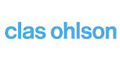
Clas Ohlson
In addition to a more predictable software spend, Clas Ohlson implements Adobe Creative Cloud for teams to standardize graphic design and expand creative capabilities.
Read More »
Dealertrack Technologies
This creator of automobile websites uses Adobe Creative Cloud for teams for immediate access to new features from the office or home.
Read More »
Gabia
This web services firm enhances design production, efficiency, and client service, while reducing licensing costs by more than 20% with Adobe Creative Cloud for teams.
Read More »
Hiiir Inc.
This creator of automobile websites uses Adobe Creative Cloud for teams for immediate access to new features from the office or home.
Read More »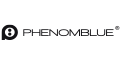
Phenomblue
This full-service agency equips teams in Omaha and Los Angeles with cutting-edge creative software that streamlines license management, simplifies deployment, and is treated as a flexible capital expense.
Read More »
Quality Bicycle Products
This top bike and accessory company streamlined team collaboration, facilitated greater creativity, and dramatically reduced IT efforts with Creative Cloud for teams.
Read More »
Savage Brands
Creative Cloud for teams saves this branding agency's IT staff hours of software deployment and administration and enables predictable budgeting.
Read More »
The Shinebox
Creative Cloud for teams frees up Chief Creative Officer Randy Larson to focus more on the creative aspects of his company and less on managing his software.
Read More »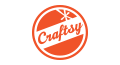
Sympoz
As this startup expanded from 5 to 150 people, it relied on Creative Cloud for teams to streamline software installation and management.
Read More »
TiER1 Performance Solutions
When CTO Jim Feniello heard rumors that Adobe was going to be offering a version of Creative Cloud specifically for teams and businesses, he started calling his technology supplier before the product even launched.
Read More »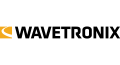
Wavetronix
Wavetronix enables creative collaboration while cost-effectively accessing all the latest tools with Adobe Creative Cloud for teams.
Read More »
ZGM
Creative Cloud for teams enabled this agency to create an online annual report for its nonprofit client while offering a low entry cost to get the whole team up and running on the software it needed to do the job.
Read More »